How do I configure a function time model?
What is a function time model?
The function time model is an optional setting that can be assigned to a terminal.
The setting allows the terminal to have a different functionality to the standard one within a specified time window.
Example main entrance: During the day the main entrance is permanently open, at night it can only be opened by authorized keys.
How do I create a functional time model?
- Log in to the Dialock 2 software.
- Navigate to “Devices” > “Function time models”.
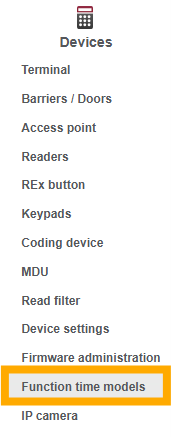
- Click on “Create” in the left-hand actions menu.
- Select “Häfele Offline” as the manufacturer.
- Give the function time model a suitable name and save.
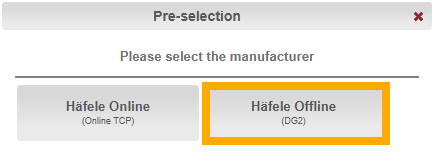
- Double-click in the time matrix for the desired day.
- Select one or more functions that should apply during the time window.
If you only want to restrict the guests, but not the staff, select the “For Function-ID” function. - Confirm the selection with OK.
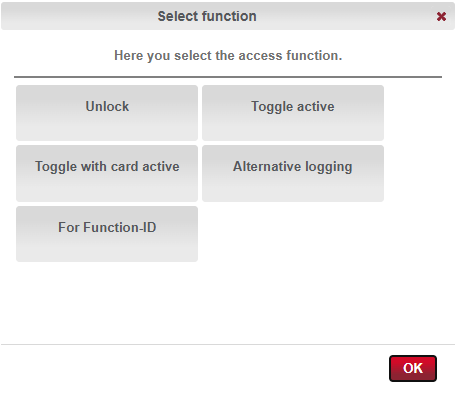
- Make sure that the compatibility mode (top right corner) is deactivated.
- Click on the time window.
- Drag the borders to the left / right to adjust the time.
- Drag the borders up / down to copy the time window to other days.
- Save the settings.
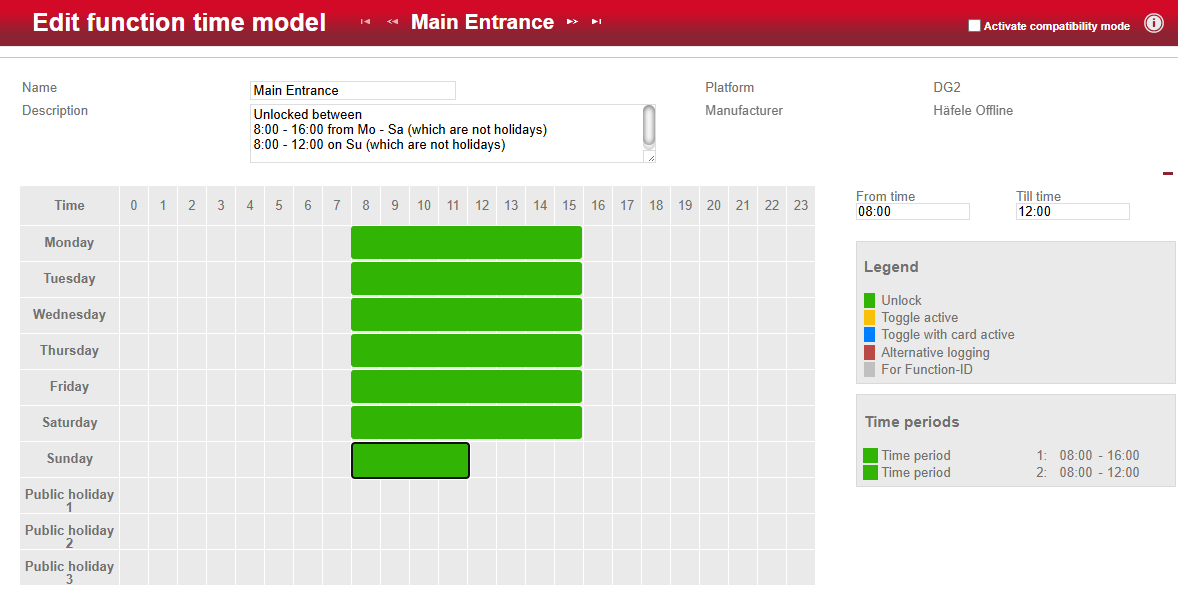
These steps are only necessary if you have selected “For Function-ID” as the function!
- Activate the compatibility mode (top right-hand corner).
- In the " Limitation of the access authorisation for function ID" section:
- Click on the "Clipboard with magnifying glass" icon.
- Select the desired function ID.
If you want to restrict guest access for a certain period of time, select the default function ID 2001.
- Save the settings.
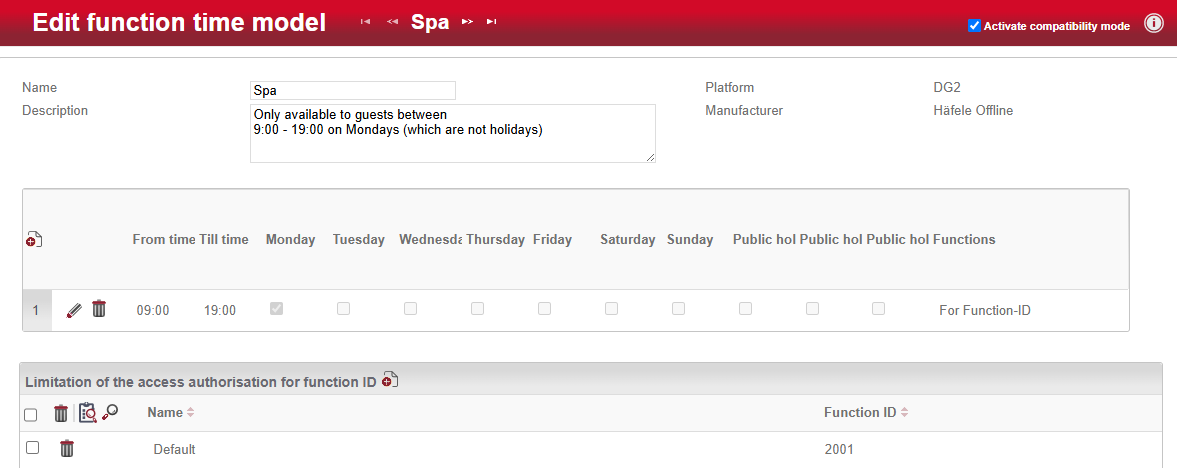
- Navigate to "Devices" > "Terminal".
- Select the desired terminal from the list.
- Under Master data you will also find the item "Function time models".
- Click on the "Clipboard with magnifying glass" icon and select the desired time model from the list.
- Save the change via the left-hand actions menu.
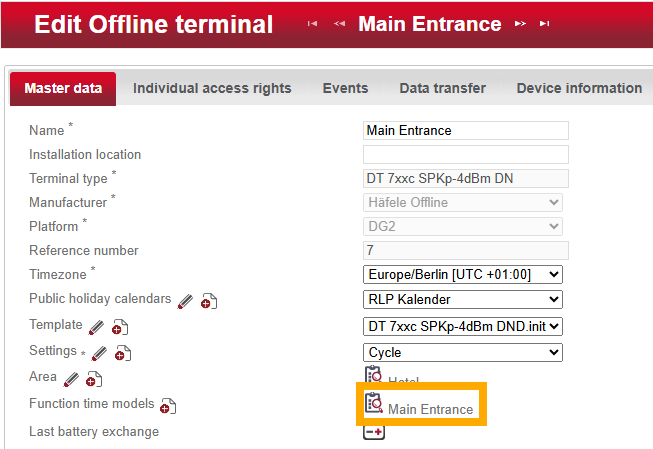
How do I modify a functional time model?
- Log in to the Dialock 2 software.
- Navigate to “Devices” > “Terminal”.
- Select the desired terminal from the list.
- Under Master data you will also find the item “Function time models”. Memorize the name of the function time model.
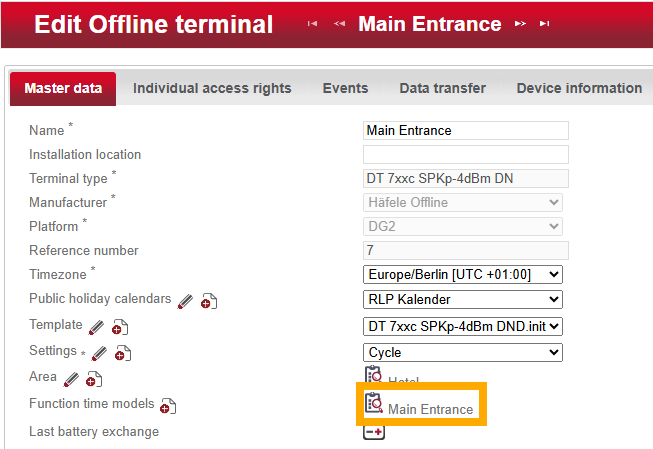
- Navigate to “Devices” > “Function time models”.
- Select the desired function time model which you memorized from the list.
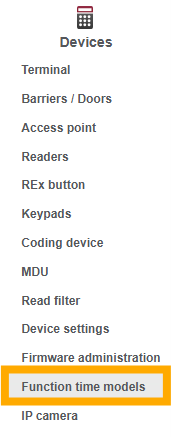
- If you want to adjust a time window, make sure that the compatibility mode (top right corner) is deactivated.
- For the desired time window:
- Drag the edges to the left / right to adjust the time.
- Right-click to adjust the function.
- Save the changes via the left-hand actions menu.
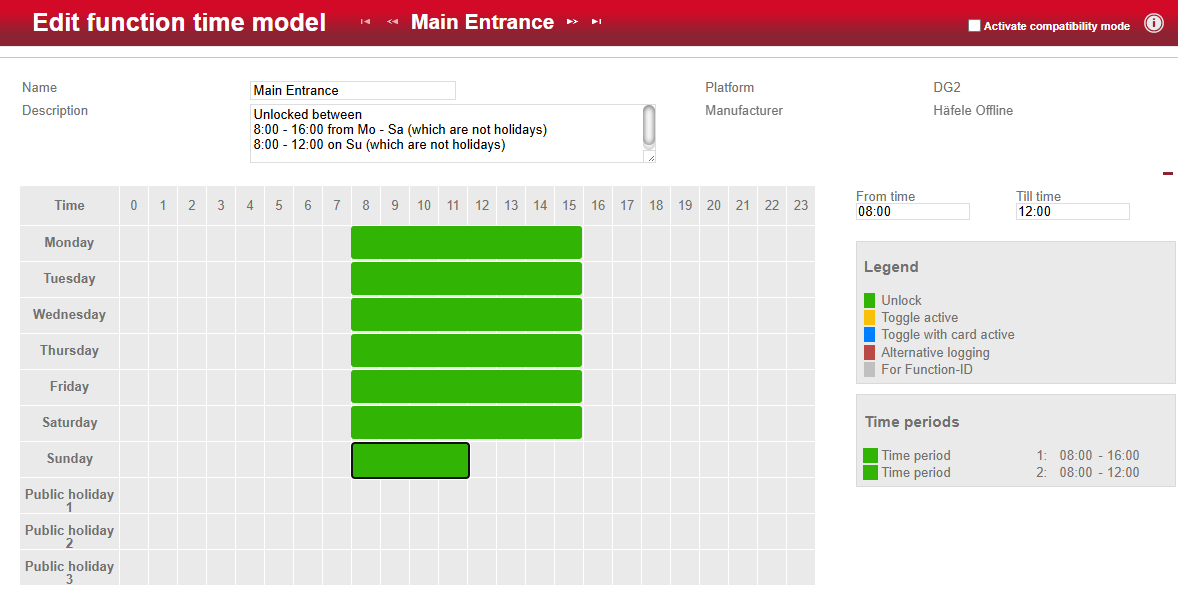
- If you want to delete a time window, activate the compatibility mode in the “Edit function time model” window.
- The time windows are now listed in a table.
- Click on the trash can symbol in the desired line to delete the time window.
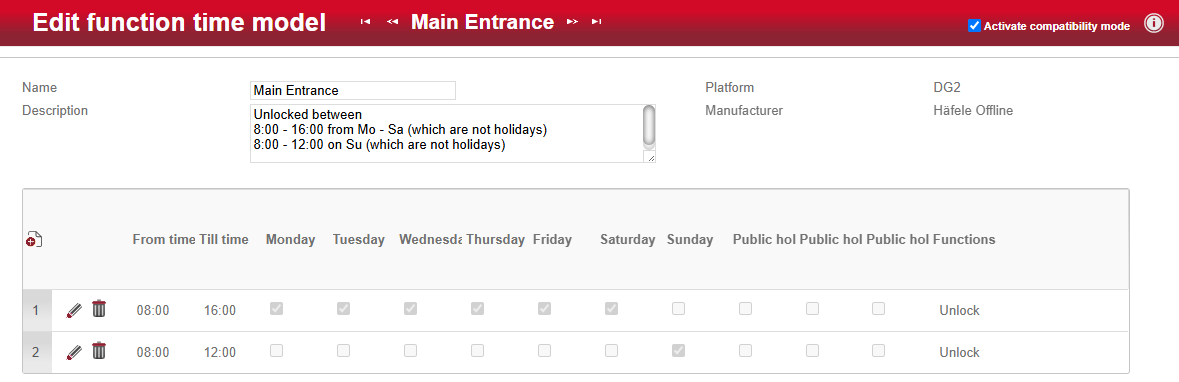
What do the different functions mean?
Unlock | Automatic opening at the start time (from time) and automatic closing at the end time (till time) of the time range. |
Toggle active | When a valid key is presented, the status of the access point changes from “closed” to “open” or vice versa and remains in this |
Toggle with card active | If a valid key is presented briefly, the terminal opens and closes again after a few seconds. If a valid key is presented for a longer period, the status of the access point changes from “closed” to “open” or vice versa and remains in this |
Toggle active + Unlock | The combination of the “Toggle active” and ‘Unlock’ functions corresponds to the “Toggle active” function. In addition, an open door/lock is automatically closed at the end of the time range to ensure that for example an office door is closed at the end of working hours. |
For Function-ID | Access for persons with the corresponding function ID is only possible within the time window. |
Alternative logging | Activate this function if no logging or similar is to take place at a specific door/lock, e.g. in accordance with the works council. |