DG1 - Generation error
What are generations for?
When a transponder is written to, it always receives a generation or issue date. This ensures that only the most recent transponder is accepted.
The generation error can occur with both guest transponders and staff transponders. The error can have several causes, for example, if you create a replacement card instead of a duplicate and then hold this replacement card in front of the room door. Generation errors can also occur when databases are used in parallel. In this case, you must manually enter the generations into one of the databases and set up a common, shared database for all PCs used.
NOTE: We strongly recommend contacting our support team for database customisation!
The error code is indicated in the DG1 by 3 beeps (error 3 for guest cards) or 5 beeps, a pause, 5 beeps (error 10 for staff cards).
Solution for guest transponders
Guest generations can have a value between 0 and 63. By default, the last 32 guest generations are blocked downwards. For example, if a newly created guest card has generation 32 and is accepted at the terminal, the terminal also increases its known generation to 32 and blocks all similar guest keys with generations from 0 to 31. (For a generation of 0, 32-63 are blocked.)
If a generation error is thrown in the above example, the key used has a generation in the blocked range from 0 to 31.
To fix the problem with guest cards, the guest generation must be increased manually. This can be done in two ways:
Solution for guest transponders - Method 1
To increase generations at the terminal, proceed as follows (MDU/handheld device required):
1. Hold the configuration transponder (Beam05) in front of your terminal (it will start flashing).
2. Now hold a privileged transponder (e.g. house technician) in front of the terminal (continuous light / communication mode).
3. From the main menu of the MDU (handheld device), select ‘Technician’ (third menu item).
4. Select ‘Guest generation’ and hold the MDU in front of the terminal.
5. The display shows the current guest generation.
6. Enter a number that is 20 higher than the number displayed (if the number is greater than 63, continue counting from 0. For example, if the current generation is 53 -> generation 9).
7. Check whether communication mode is still active and transfer the new generation by pressing the green tick.
8. Exit communication mode by pressing the upper red cross on the MDU and check whether the guest transponder is now accepted.
9. If it is not accepted, repeat the process and increase the generation again.
Solution for guest transponders - Method 2
To increase the generation of the guest card, perform a new check-in with the same parameters as before. This will increase the generation by 1. If the guest card still does not work, perform as many new check-ins (max. 32) with the same card until you are no longer in the locked area.
If you have read the generation at the terminal and noted it down, it is worth reading the generation of the guest card in the KeyWriter or in the hotel software. To do this, click on ‘Read key’ in the software. This allows you to see the current generation of the card and perform a check-in as often as necessary until the generation on the card is one higher than the generation stored in the terminal.
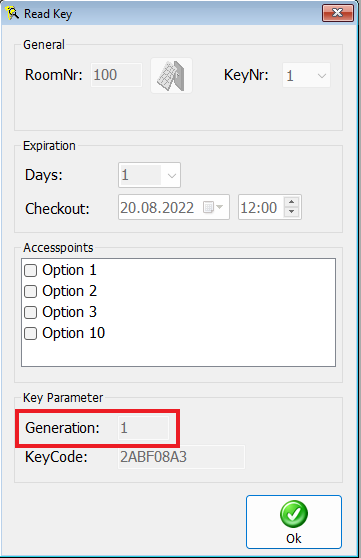
Solution for staff transponders
To increase the generation of staff transponders, use the Personnel Software to create a replacement key for the corresponding transponder ID (key no.). This increases the generation of the staff transponder by one.
It is often sufficient to perform this process once. However, if error 10 continues to be displayed, create a replacement key until the transponder is accepted again.