What is the Universal Client and how is it installed?
What is the Universal Client?
The Universal Client is a Windows service that establishes the connection between the MDU (handset) and the Dialock 2 software.
This must be installed and running on all PCs on which file transfer between the MDU and the software should be possible.
You can find out where to find the installation file and what you need to bear in mind during installation in the following series of images.
Where can I find the installation file?
The installation file can be downloaded from the Dialock 2 web interface.
Step 1
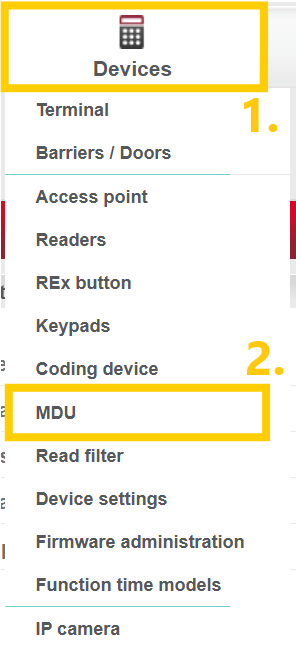
Log in to the Dialock 2 web interface and navigate to “Devices” > “MDU”.
Step 2
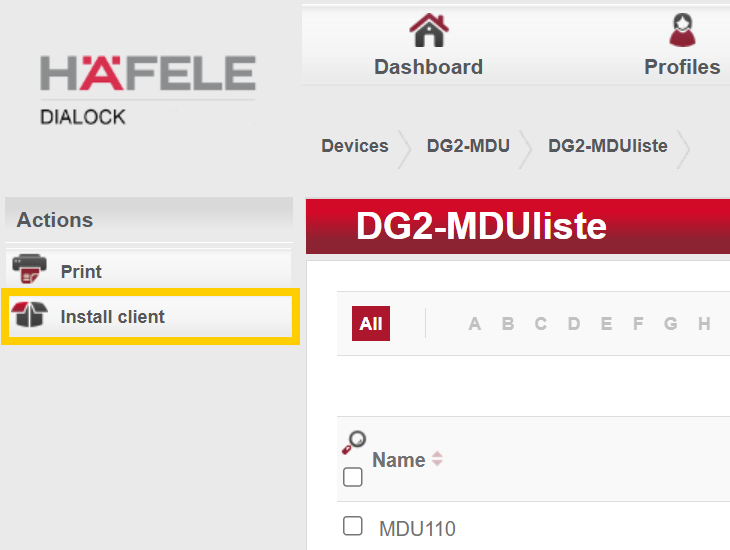
Click on “Install client” in the left-hand actions menu. The download of a .zip file will then start.
How do I install the file?
As soon as the installation file has been downloaded, it can be found in the local download folder as a .zip file.
Step 3
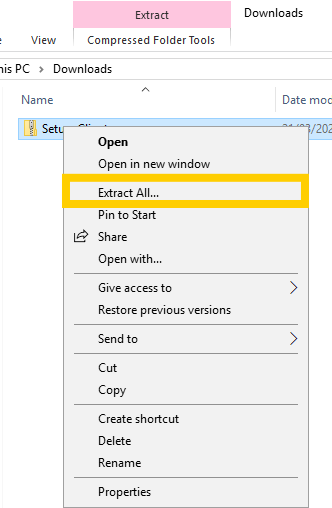
Right-click on the downloaded .zip file and select “Extract All...”.
Step 4
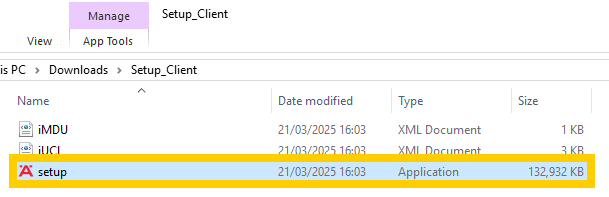
Double-click the setup in the unzipped folder. After installation, the service should run automatically. (Local administrator rights are required for this step!)
How do I activate the Universal Client?
After installing the service, a new task should appear in the Dialock 2 web interface to activate the new client.
Step 5
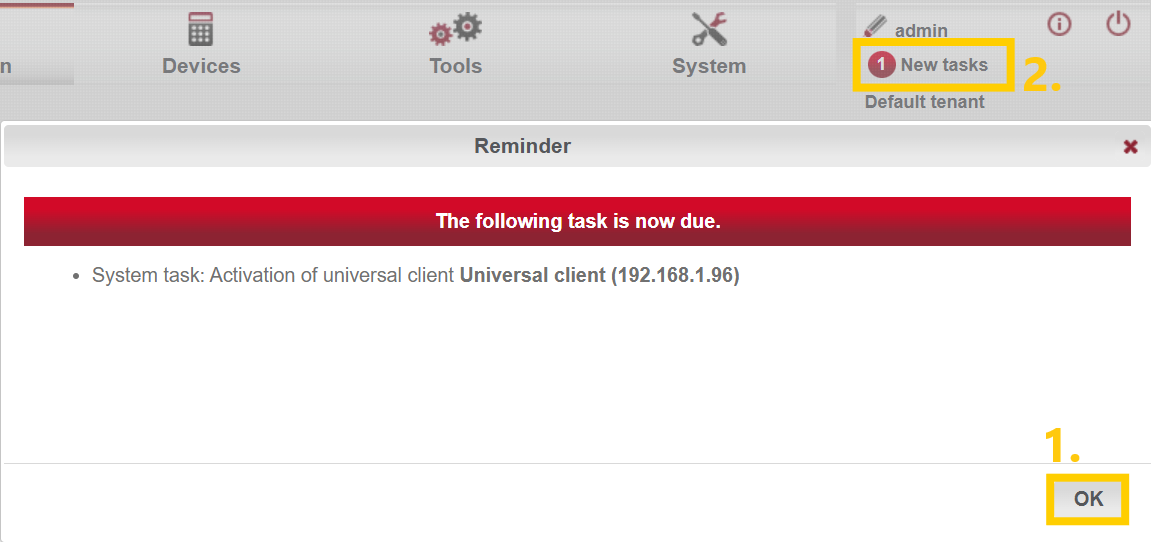
Click on “New tasks” to open it in the tasks overview.
Step 6
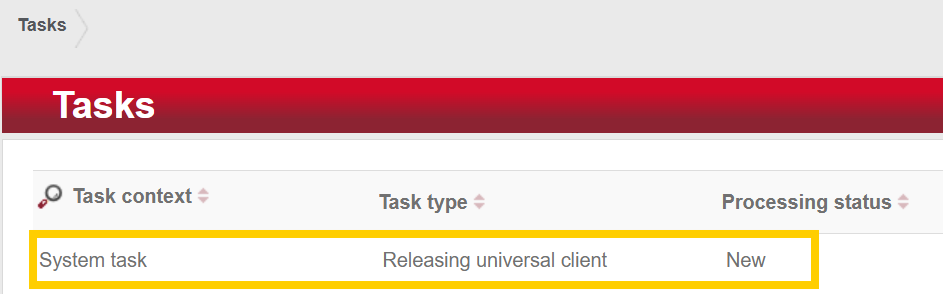
Click on the task from the list to open it.
Step 7
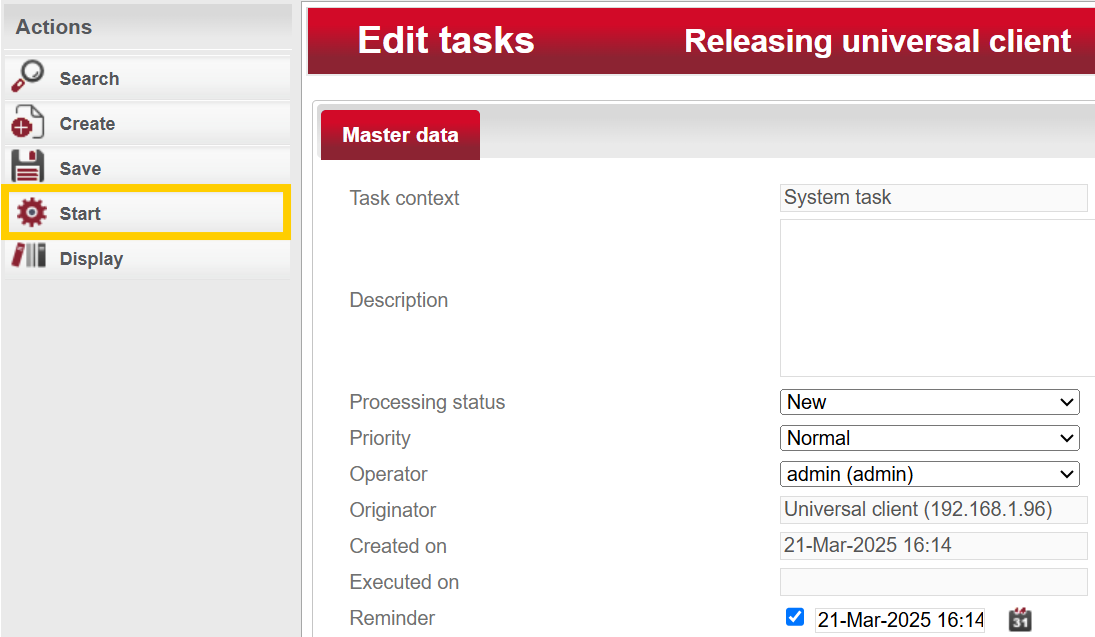
Click on “Start” in the left actions menu to activate the Universal Client. Confirm the prompt in the following pop-up windows with “Yes”.
Step 8
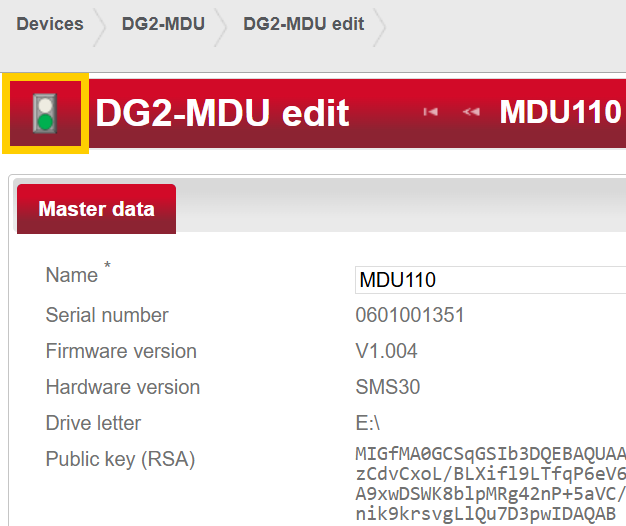
Connect the MDU to the PC and check whether it is recognized in the software. You can access the MDU via the list that is displayed under “Devices” > “MDU” (see step 1).
If the traffic light is green, as shown in the picture, there is a connection between the MDU and the software.