How do I import the license?
What does a license look like?
A license consists of the following components:
- DG2 license file ("-dg2License.lic")
- DG2 license key ("-Key.txt")
- Optional: HMS license file ("-hmsLicense.lic")
Preparations
Step 1 - Extract license and key
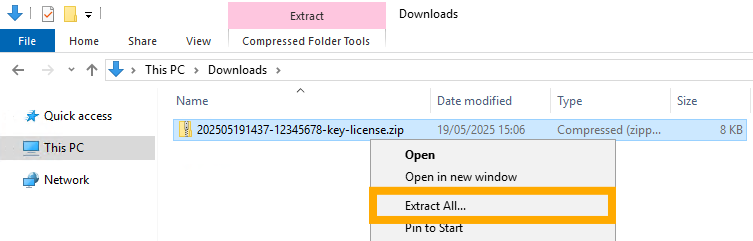
Right-click on the downloaded “-key-license.zip” file and select “Extract All ...”.
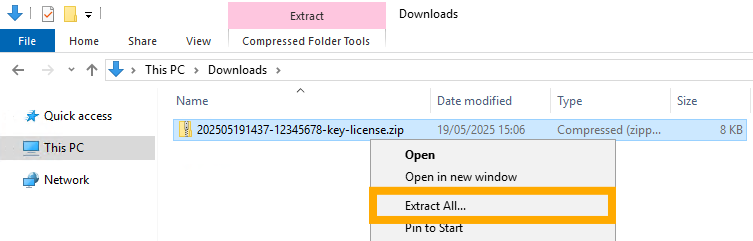
Step 2 - Extract license
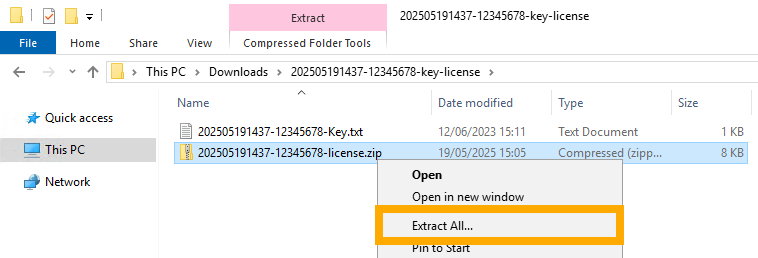
The “-Key.txt” and another “-license.zip” should now be in the unzipped folder.
Right-click on the “-license.zip” file and select “Extract All...”.
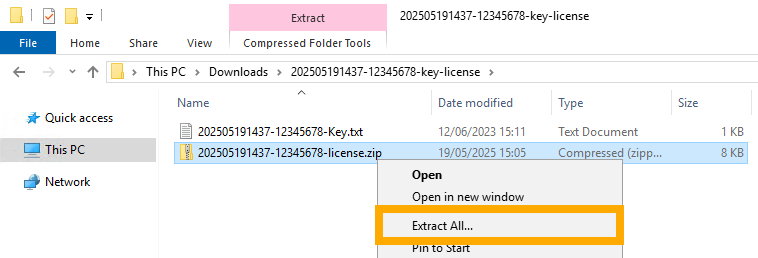
Step 3 - Finished extraction
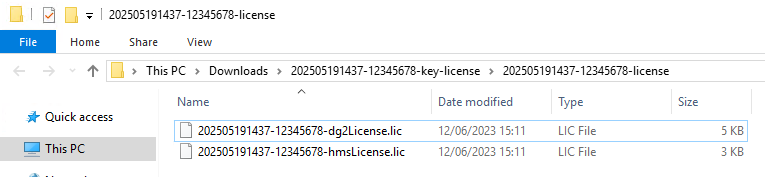
The unzipped folder should now contain a “-dg2License.lic” and optionally an “-hmsLicense.lic”.
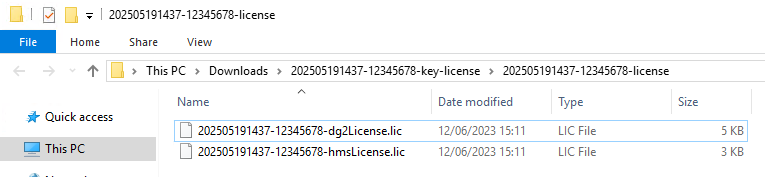
DG2
Step 1 - Check license before importing
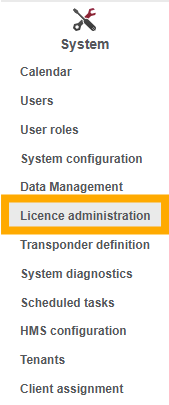
- Open the Dialock 2 web interface and log in with your user.
- Navigate to the “System” > “License administration” menu and select the “License details” tab.
- Make a note of the details in the license or take a photo for later comparison.
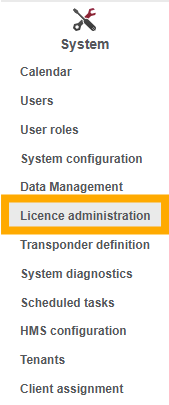
Step 2 - Select license
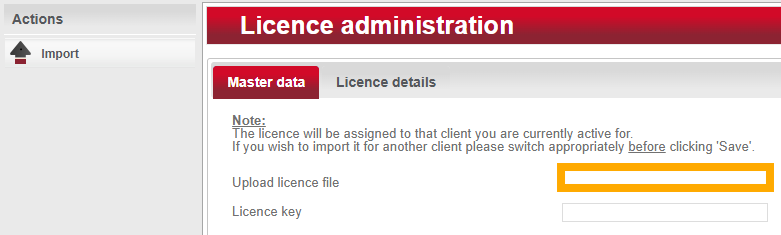
- Switch to the “Master data” tab.
- Click in the “Upload license file” field.
- Select the previously unpacked license file with the extension “-dg2License.lic”.
For example: 202505191437-12345678-dg2License.lic
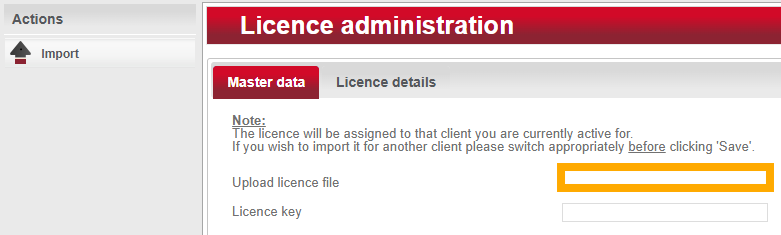
Step 3 - Select license key
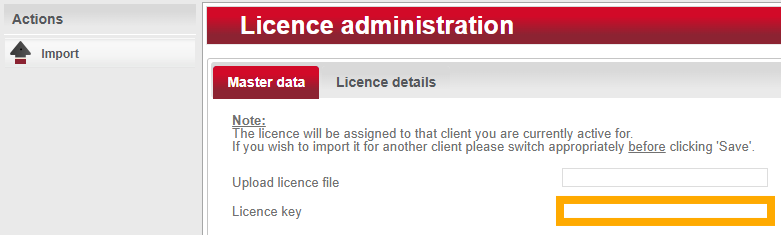
- Open the previously unzipped file with the extension "-Key.txt", which contains the license key.
For example: 202505191437-12345678-Key.txt - Copy the entire contents of the file.
- Paste the license key you have just copied into the "License key" field.
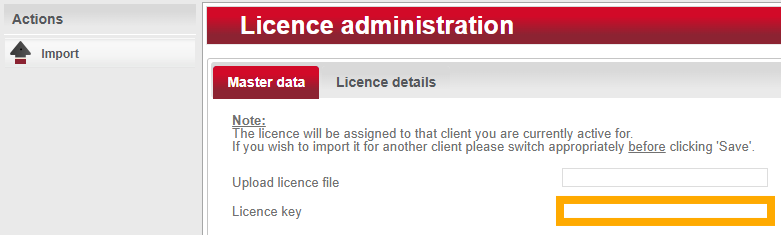
Step 4 - Import
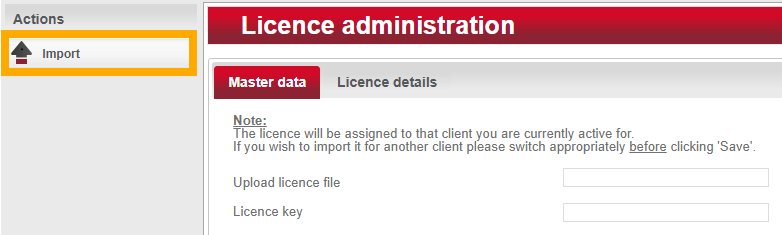
- Click on “Import” in the “Actions” menu on the left to import the license.
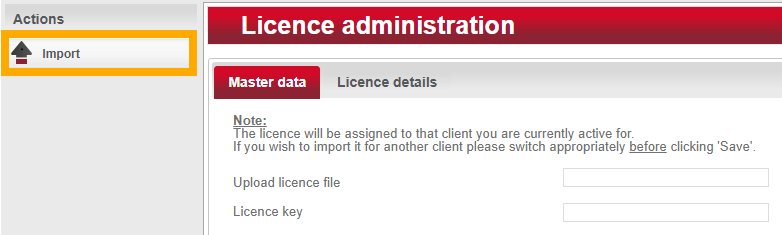
Step 5 - Checking
- Navigate to the “System” > “License administration” menu and select the “License details” tab.
- Scroll down and then check whether all the information contained in the license is correct.
HMS
NOTE: The HMS is an optional software. It is required to create guest keys and is therefore mainly used in the hotel industry. The HMS is not necessary for creating staff keys.
Step 1 - Check license before importing

- Open the “Administration” application.
The Administration is always installed on the server and optionally also on other PCs. - Click on “License info”.
- Make a note of the details in the license or take a photo for later comparison.

Step 2 - Import
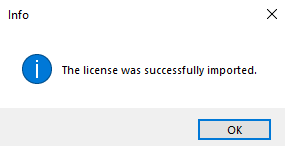
- Navigate to the “File” > “Import License” menu.
- Start the import process by selecting the license file with the extension “-hmsLicense.lic”.
For example: 202505191437-12345678-hmsLicense.lic
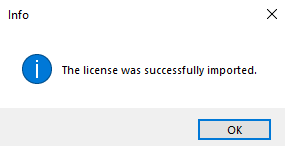
Step 3 - Checking

- Click on “License info” to display the license you have just imported.
- Then check whether all the information contained in the license is correct.
