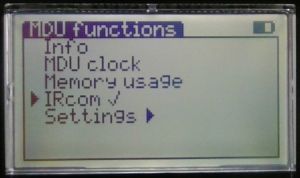Data synchronisation between PC and MDU
Data synchronisation is required when terminals need to be programmed but the MDU does not contain any data.
How can I tell if my MDU contains terminal data?
- Switch on the MDU.
- Start from the main menu (press the Home button).
- Navigate to ‘Terminal functions’ > ‘Configuration’.
- Is ‘Serial commissioning’ available in this menu?
- If this item is missing, no terminal data is available.
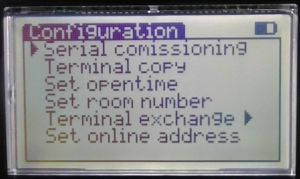
How do I synchronise data?
- Log in to the Personnel Software and open ‘Extras’ > ‘Dialock Service Software’.
- Connect the MDU to the PC while it is switched on. There are two options here (please use the method that applies to your system/that you are familiar with):
- USB (for ES100 mini or Pyramid; ES100): Connect the MDU to the PC via USB.
- Infrared (only possible with ES100 coding station): Hold/place the MDU in front of the lower side (Häfele logo) of the coding station.
- In the Dialock Service Software, click on ‘MDU’ at the top and then on ‘Data synchronisation between PC and MDU’. (Note: The date/time should be synchronised; MDU data may be overwritten.)
- In the window that has just opened, select the required rooms or all rooms and confirm with the green tick.
- Wait for the transfer to complete.
- (For USB: Remove the MDU from the PC.)
The MDU is connected via USB but cannot be found.
There are two possible causes for this:
- The infrared option is set for data transfer.
- The current COM port of the MDU does not match the COM port configured in the software.
How do I change the transfer variant in the software?
- Log in to the Personnel Software and open ‘Extras’ > ‘Dialock Service Software’.
- Navigate to ‘Program’ > ‘Settings’.
- In the window that opens, there is a section labelled ‘Hardware’.
- Via USB:
- Select the appropriate COM port under ‘COM port (MDU)’.
- Check the box ‘USB to COM port’ on the right.
- Via infrared (wireless):
- Check the box ‘IrDA mode’ on the right.
- Via USB:
- Confirm the settings with ‘OK’.
IMPORTANT! When connecting via infrared, the MDU must not be connected via USB at the same time. In addition, IrDA mode should also be activated in the MDU.
USB mode
IrDA mode
How do I check the COM port of my MDU?
- Open the Windows ‘Device Manager’.
- Expand the list under ‘Ports (COM & LPT)’.
- Connect the MDU to the PC and switch it on.
- A new device should now appear in the expanded list. In many cases, this is even labelled as MDU.
- The COM port is specified in brackets after the device name.
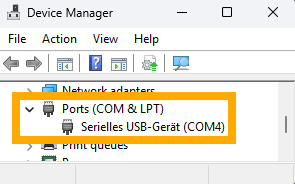
How do I set the MDU to IrDA mode?
- Switch on the MDU.
- Start from the main menu (press the Home button).
- Navigate to ‘MDU Functions’.
- Check whether there is a tick behind IRCom.
- If there is no tick, navigate to IRCom and press the green tick.
- The tick should now be set and IrDA mode should be active.